Hi,
Today, I propose you a quick 10 min tutorial, which will allow you to implement a simple Python script to execute an API call to Watson Assistant. Then, let’s start for a 10 min tutorial.
Create a Watson Assistant instance
Based on our AI corpus baseline, we will start by creating a 1st instance of a Watson Assistant.
Let’s come back to our Bluemix console: https://console.bluemix.net/dashboard/apps and in the services list, select the previously created.
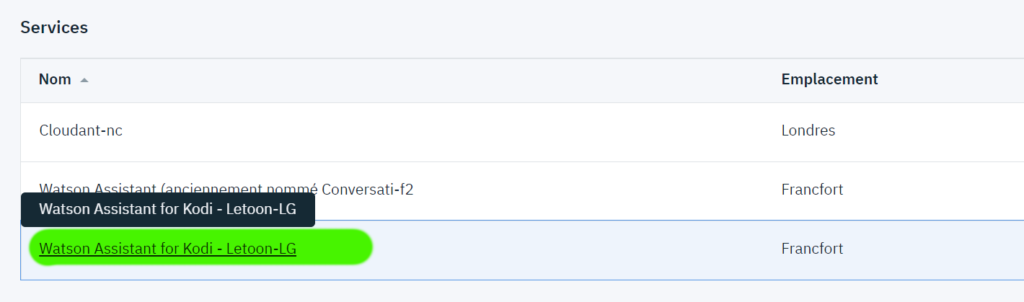
Click on Launch Tool, then on Assistants and finally on Create new. Enter a name and a description, and finally click on Create
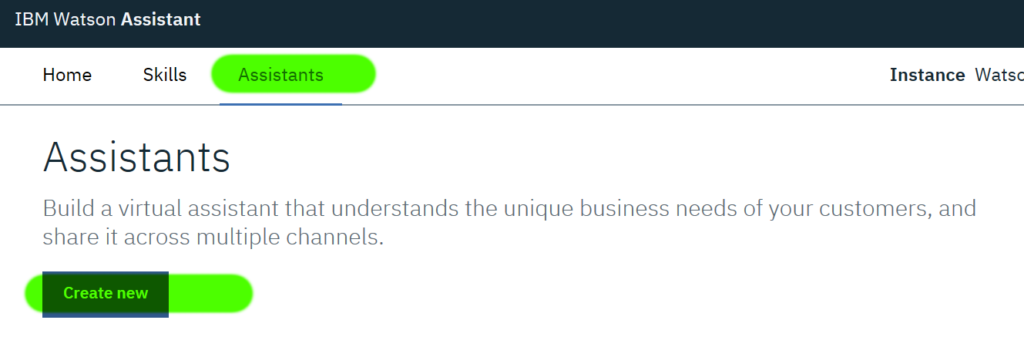
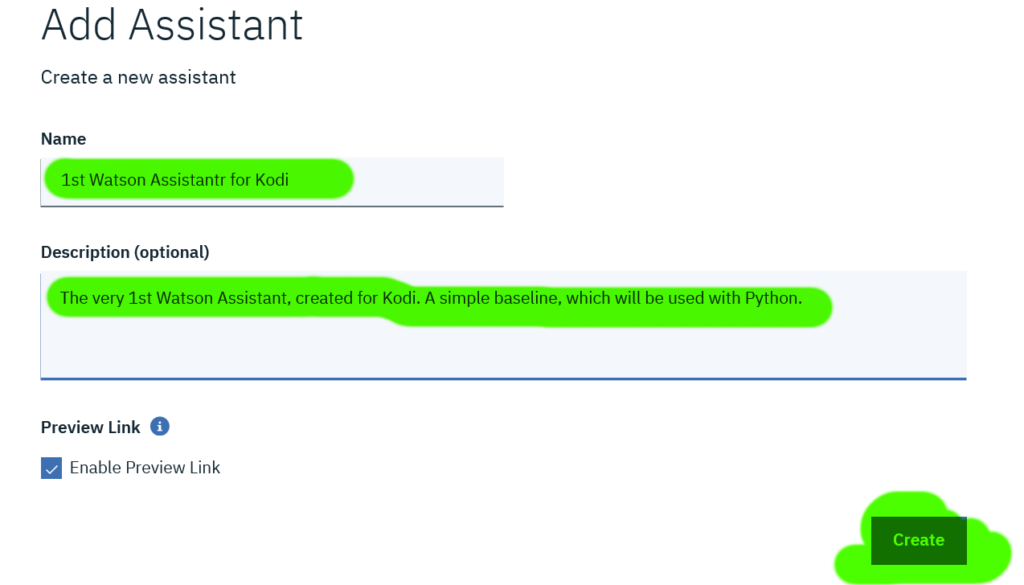
Now, we will add the dialog skills we previously created. Click on Add Dialog Skill, then select Add existing skill and click on the skill Kodi Baseline.
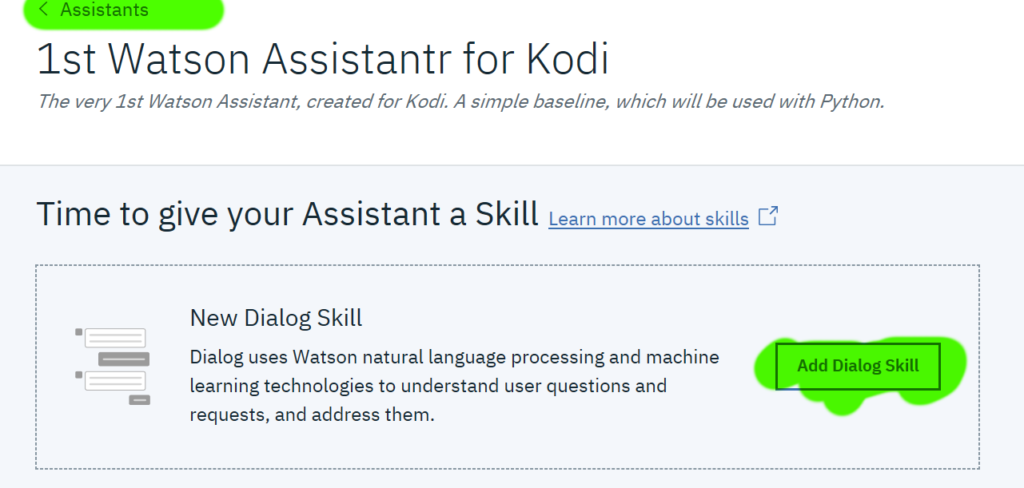
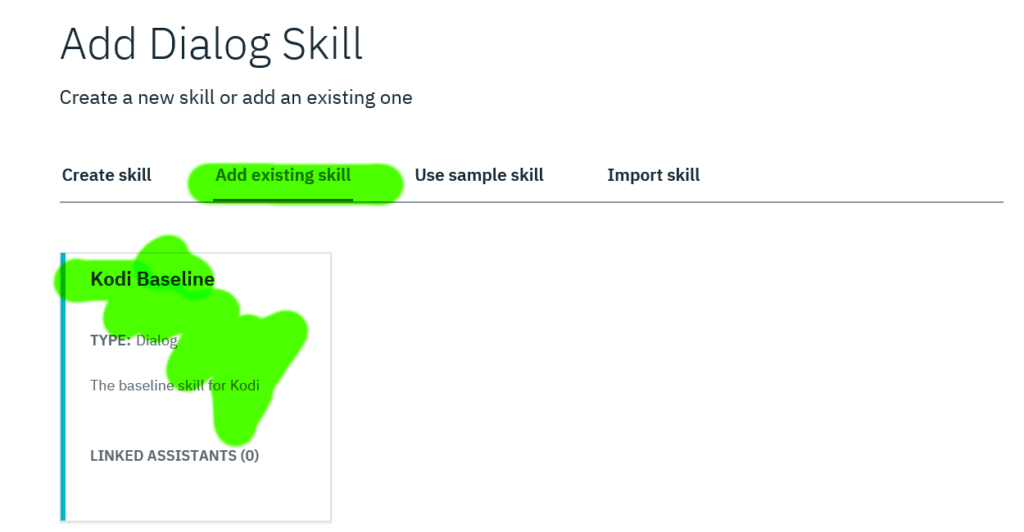
The assistant instance is create. Now, select on View API Details and store somewhere the Assistant ID, the Assistant URL and the Password of the Service Credentials. We will need to use them in our Python Script.
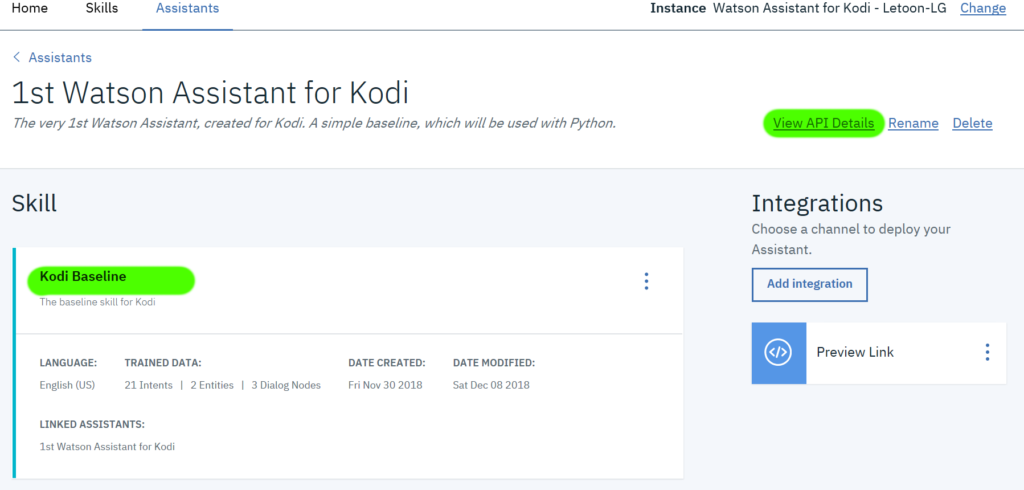
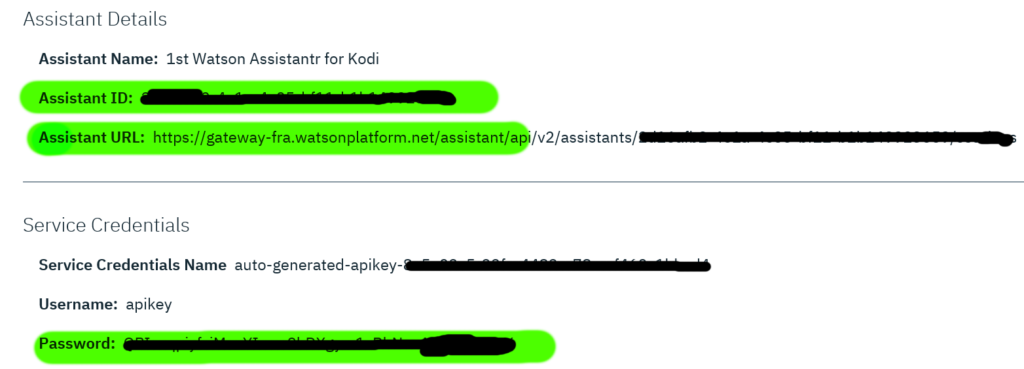
Watson Assistant API call in Python
And now, let’s come back to Eclipse, create a PyDev project, add a Python file named assistant.py and enter the following code, by replacing YOUR_API_KEY and YOUR_ASSISTANT_ID by yours, previously seen on your Bluemix console.
from __future__ import print_function
import json
from watson_developer_cloud import AssistantV2
#########################
# Credentials
#########################
assistant = AssistantV2(
version=’2018-09-20′,
url=’YOUR_URL’, # e.g. https://gateway-fra.watsonplatform.net/assistant/api
iam_apikey=’YOUR_API_KEY’)
assistant_id=’YOUR_ASSISTANT_ID’
#########################
# Sessions
#########################
session = assistant.create_session(assistant_id).get_result()
session_id=session[“session_id”]
#########################
# Message
#########################
message = assistant.message(
assistant_id,
session_id,
input={‘text’: ‘Kodi?’},
).get_result()
print(json.dumps(message, indent=2))
assistant.delete_session(assistant_id, session_id).get_result()
Execute the code by clicking on Run As / Python Run in the contextual menu.
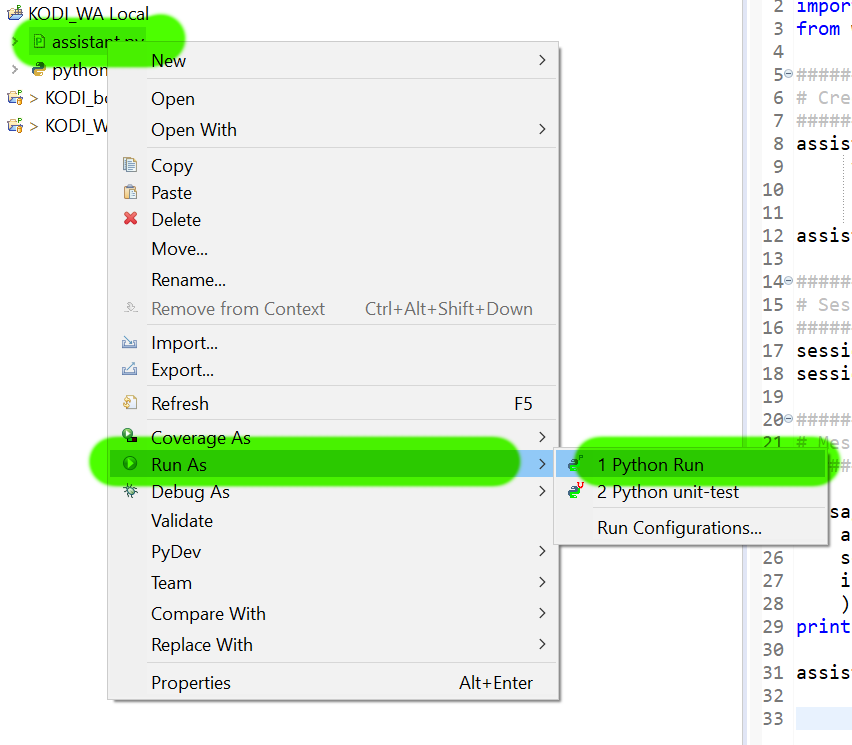
And look at the console result. Normally, you should see the API call result. It works!
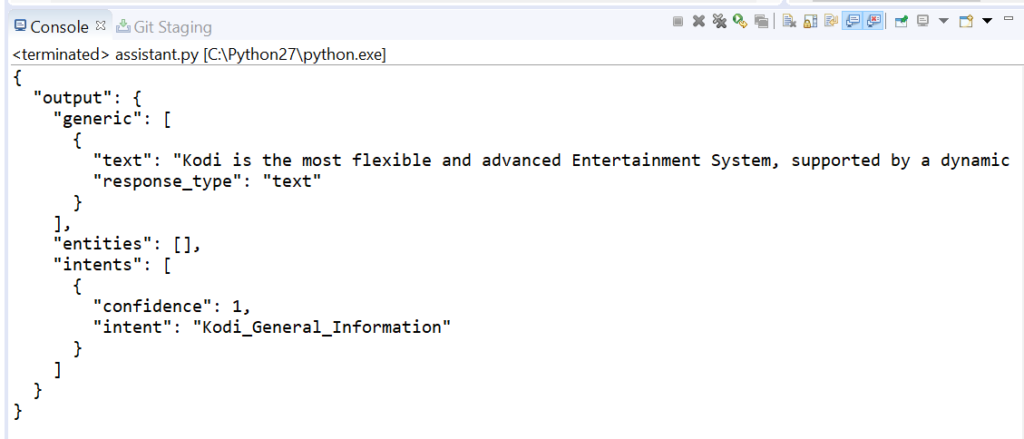
The next stage will be to create a skeleton for our Kodi add-on, and try integrate in it our 1st Python script with the Watson API call…